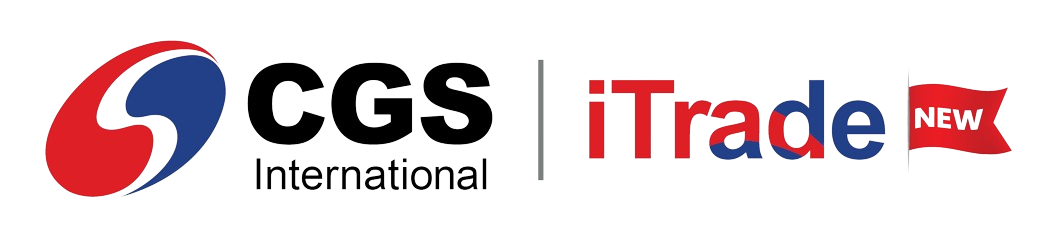STEPS
To view the portfolio:
1.On the main menu select  and under the Trade tab click on the Portfolio tab in the left bottom panel. and under the Trade tab click on the Portfolio tab in the left bottom panel.
To buy more shares from portfolio:
2.Click the  icon near a portfolio entry to buy the stock. icon near a portfolio entry to buy the stock. 3.The buy order window will open with the respective stock details. 4.Fill in the relevant quantity. 5.Click Buy.
To sell shares from portfolio:
6.Click the  icon near a portfolio entry to sell the stock. icon near a portfolio entry to sell the stock. 7.The sell order window will open with the respective stock details. 8.Fill in the relevant quantity. 9.Click Sell.
To liquidate shares from portfolio:
10.Click the  icon near a portfolio entry to liquidate the stock. icon near a portfolio entry to liquidate the stock. 11.The liquidate order window will open with the respective stock details. 12.Fill in the relevant quantity. 13.Click Liquidate.
|