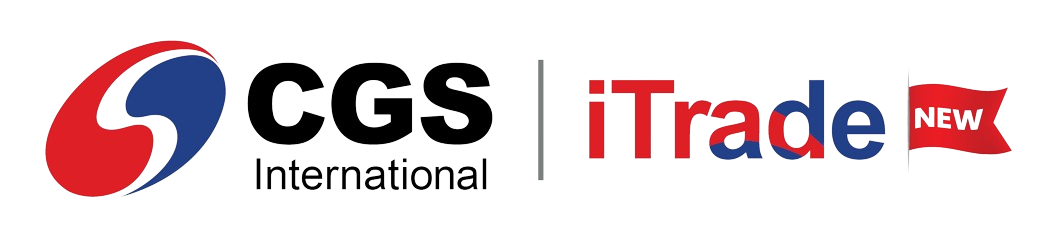STEPS
There are several ways a buy or sell order can be placed:
• Trade window, Trade tab, New Order tab at the bottom left corner. Trade window, Trade tab, New Order tab at the bottom left corner. •Right-click on the Market Watch in the Trade or Market window and select  or or  Order. Order. •Double-click on a symbol in the Market Watch to access the Detail Quote and click on  or or  to buy/sell order. to buy/sell order.
To place a General order:
1.Access the New Order window via one of the above methods. A: Select the portfolio
B: Select the symbol (if already not selected)
C: Click on the General tab (for general orders)
D: Enter Price, Lots, Good Till, Order Type
2.Click Buy or Sell depending on the order made. 3.Enter your Transaction password and click Confirm Order.
To place a Conditional order:
4.Access the New Order window via one of the above methods. A: Select the portfolio
B: Select the symbol (if already not selected)
C: Click on the Conditional Orders tab (for conditional orders)
D: Select Field, Condition, and enter the Price, and Condition Expiry Date
5.Click Buy or Sell depending on the order made. 6.Enter your Transaction password and click Confirm Order.
|