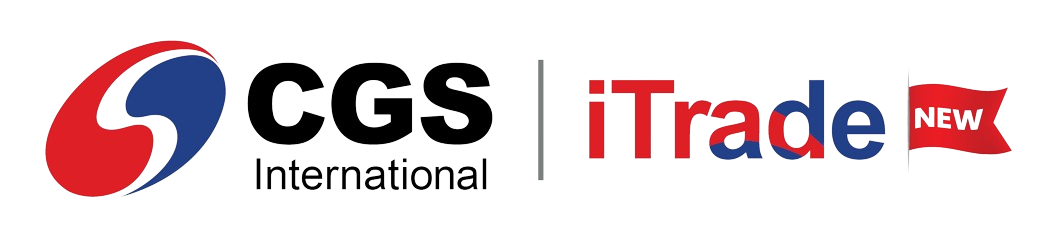STEPS
To view the Order List:
1.On the main menu select  and under the Trade tab click on the Order List tab in the right bottom panel. and under the Trade tab click on the Order List tab in the right bottom panel.
To amend an order:
2.In the Order List window, click the  icon next to an order. icon next to an order. 3.In the amend order window, amend details and click Amend.
To cancel an order:
4.In the Order List window, click the  icon next to an order. icon next to an order. 5.In the cancel order window will open. 6.When canceling a general order, you can cancel only the part of the order, which is not yet executed.
To view order details:
7.In the Order Details window, double-click on an order to view the Order Details.
|